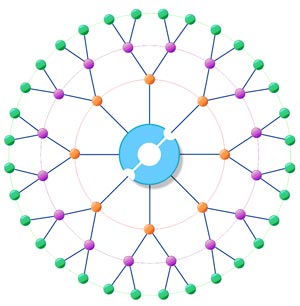FNC Computing Services is New Orleans' Internet and Networking leader.
We at FNC, Inc. strive to bring the latest technology to Louisiana businesses using the Internet in real time.
Chat Help:
Text Entry Fields
|
- Nick - Nickname other users know you as.
- Email - (optional) Identifying information, such as your email address.
- Room - Name of the room you want to enter.
|
Session Options
|
- Play Sounds - Hear sound requests that other users make.
- Sound on Join - Play a sound when a user joins the room.
- Use Colors - Use colors to differentiate types of messages.
- Show Joins - Receive notification when a user joins or leaves the room.
|
Client Buttons
Chat
Displays the chat dialog currently in progress. |
- The Main area shows the messages you have sent and received. The current topic for this room, if any, is shown in the title bar.
- The right list displays people currently in this chat room. Your nick is displayed as bold. If you select one or more names from the list then your messages (and sounds) will only go to those people. There are two special characters that preceed some names:
- @ indicates an operator that issue commands to control the room.
- + indicates a user with "voice", only users with voice can speak in a moderated room.
- At the bottom is the input line. You can send a message by typing it on this line. A few basic commands you can enter are:
/nick newname |
Change your nickname |
/join #newroom |
Create a new room or join an existing room |
/action message |
Sends an action (red) message |
/whois nick |
Shows you information about this nickname |
/quit |
Leave the chat and disconnect from the server |
/sound sound message |
Sends a sound and a message |
| The sound will only be heard by others using the java client. Some common sounds are: bell, laugh, gong, moo, crash, flush, knock and whistle. |
|